Quake III Arena, k3s and a Raspberry Pi
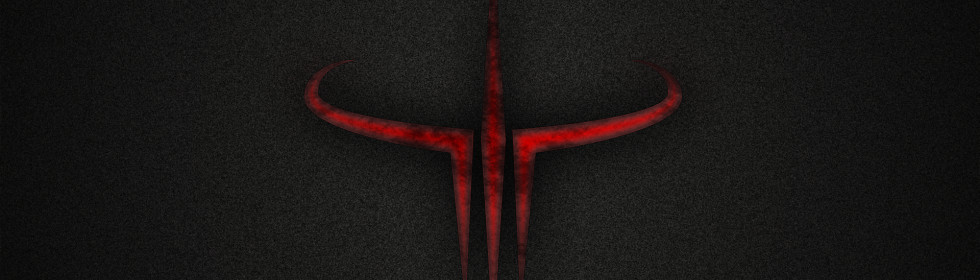
Yesterday I saw a tweet of Chris Campbell passing by in my timeline mentioning QuakeKube
Aah, the memories. Quake III Arena, one of my favourite first-person shooter games.
Years ago, I spent (and lost) so much time playing this fast-paced game with friends and foes, and now it is brought into the world of containers and Kubernetes with QuakeKube by Capital One Tech.
QuakeKube is a Kubernetes-ified version of QuakeJS that runs a dedicated Quake 3 server in a Kubernetes Deployment, and then allow clients to connect via QuakeJS in the browser.
Of course, I couldn’t wait to give it a try, especially after reading the documentation, saying:
Container images are being cross-compiled with Docker Buildx so it can run on hardware with different architectures and operating systems. Currently, it is building for
linux/amd64andlinux/arm64.
ARM64 support! Great, it means I can run it on one of my Raspberry Pis!
Let’s get fragging!
Most of the work is already done by others, so it will take you only a few minutes to get everything up and running with the proper tools and projects.
Prerequisites
- a Raspberry Pi with Ubuntu 20.04, which supports arm64
k3sup, a lightweight utility to get from zero to KUBECONFIG with k3s on any local or remote VM.arkade, a simple Golang CLI with strongly-typed flags to install charts and apps to your cluster in one command.kubectl- a DigitalOcean account and an API Token
Installation
First, install k3s on your Raspberry Pi running an arm64 OS like Ubuntu 20.04
$ k3sup install --ip 192.168.0.52 --user ubuntu --k3s-extra-args '--no-deploy servicelb --no-deploy traefik'
After installing k3s on the Raspberry Pi, k3sup also downloads the required kubeconfig file in your current working directory. Make sure to configure kubectl to use this config file:
$ export KUBECONFIG=$(pwd)/kubeconfig
Next, install the inlets-operator with arkade:
$ arkade install inlets-operator --provider digitalocean --token-file ~/do-api-token
The inlets-operator will create an inlets exit node on DigitalOcean, giving the LoadBalancer services in the private k3s cluster a public IP address.
Clients connect to the exit node via QuakeJS in the browser with WebSockets, and all traffic is securely tunnelled to the instance running on the Raspberry Pi.
Finally, take the example yaml file from the QuakeKube GitHub repository and make the appropriate changes. The service should be updated to a LoadBalancer instead of type NodePort, and of course, you can change the configuration to tweak the game preferences to your own needs.
Example of a QuakeKube yaml file:
apiVersion: apps/v1
kind: Deployment
metadata:
name: quakejs
spec:
selector:
matchLabels:
run: quakejs
replicas: 1
template:
metadata:
labels:
run: quakejs
annotations:
prometheus.io/scrape: 'true'
prometheus.io/port: '8080'
spec:
containers:
- command:
- q3
- server
- --config=/config/config.yaml
- --content-server=http://localhost:9090
- --agree-eula
image: docker.io/criticalstack/quake:v1.0.7
name: server
ports:
- containerPort: 8080
readinessProbe:
tcpSocket:
port: 8080
initialDelaySeconds: 15
periodSeconds: 5
volumeMounts:
- name: quake3-server-config
mountPath: /config
- name: quake3-content
mountPath: /assets
- command:
- q3
- content
- --seed-content-url=http://content.quakejs.com
image: docker.io/criticalstack/quake:v1.0.7
name: content-server
ports:
- containerPort: 9090
volumeMounts:
- name: quake3-content
mountPath: /assets
volumes:
- name: quake3-server-config
configMap:
name: quake3-server-config
- name: quake3-content
emptyDir: {}
---
apiVersion: v1
kind: Service
metadata:
name: quakejs
spec:
type: LoadBalancer
selector:
run: quakejs
ports:
- port: 80
targetPort: 8080
name: http
---
apiVersion: v1
kind: ConfigMap
metadata:
name: quake3-server-config
data:
config.yaml: |
fragLimit: 25
timeLimit: 15m
bot:
minPlayers: 3
game:
motd: "Welcome to Critical Stack"
type: FreeForAll
forceRespawn: false
inactivity: 10m
quadFactor: 3
weaponRespawn: 3
server:
hostname: "quakekube"
maxClients: 12
password: "changeme"
commands:
- addbot sarge 2
maps:
- name: q3dm7
type: FreeForAll
timeLimit: 10m
- name: q3dm17
type: FreeForAll
- name: q3wctf1
type: CaptureTheFlag
captureLimit: 8
- name: q3tourney2
type: Tournament
- name: q3wctf3
type: CaptureTheFlag
captureLimit: 8
- name: ztn3tourney1
type: Tournament
Apply the yaml manifest to your k3s cluster:
$ kubectl apply -f example.yaml
deployment.apps/quakejs created
service/quakejs created
configmap/quake3-server-config created
Wait until all pods are running and until the inlets-operator created the exit-node:
$ kubectl get pods,service
NAME READY STATUS RESTARTS AGE
pod/inlets-operator-76fb794578-s2fg4 1/1 Running 0 147m
pod/quakejs-tunnel-client-6f7c986dfc-mdt5w 1/1 Running 0 50s
pod/quakejs-786cc496b-g7b7n 2/2 Running 0 80s
NAME TYPE CLUSTER-IP EXTERNAL-IP PORT(S) AGE
service/kubernetes ClusterIP 10.43.0.1 <none> 443/TCP 152m
service/quakejs LoadBalancer 10.43.46.33 143.110.174.204,143.110.174.204 80:32116/TCP 80s
And that’s it! Open up your favourite browser, load the application and start fraggin'!
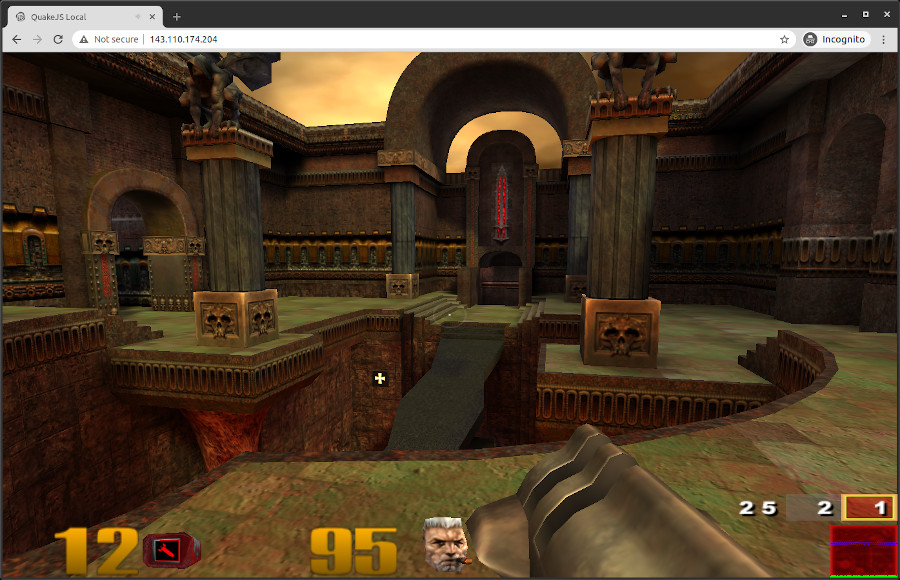
Quake III in the browser!
Add TLS with Let’s Encrypt and cert-manager
Lovely, with the current set-up we can start playing together with friends and foes.
But since QuakeKube doesn’t come with TLS by default, we are serving everything using plaintext HTTP. Wouldn’t it be better to add a little layer of security and start using HTTPS instead of HTTP? For this, we’ll use the NGINX ingress controller in combination with cert-manager to obtain a certificate from Let’s Encrypt.
First, install ingress-nginx and cert-manager with arkade:
arkade install ingress-nginx --namespace ingress-nginx
arkade install cert-manager --namespace cert-manager
The installation of the Nginx ingress controller includes a service of type LoadBalancer, meaning the inlets-operator will provide an exit-node for this service and provide a public IP address.
Wait until everything is provisioned, grab the public IP address of Nginx and assign it to your preferred domain.
$ kubectl get service -n ingress-nginx
NAME TYPE CLUSTER-IP EXTERNAL-IP PORT(S) AGE
ingress-nginx-controller LoadBalancer 10.96.116.75 165.227.238.209,165.227.238.209 80:31958/TCP,443:30621/TCP 38m
ingress-nginx-controller-admission ClusterIP 10.96.168.158 <none> 443/TCP 38m
Next, install a certificate issuer:
apiVersion: cert-manager.io/v1
kind: Issuer
metadata:
name: letsencrypt-prod
spec:
acme:
server: https://acme-v02.api.letsencrypt.org/directory
email: <your email>
privateKeySecretRef:
name: letsencrypt-prod
solvers:
- selector: {}
http01:
ingress:
class: nginx
Finally, expose the QuakeJS service via Nginx by deleting the existing LoadBalancer service and creating a new internal service and an ingress object.
$ kubectl delete service quakejs
The
inlets-operatorwill detect the removal of this service and as a result it will delete the previously created exit-node.
When the service is deleted, create the new one with an ingress configuration:
apiVersion: v1
kind: Service
metadata:
name: quakejs
spec:
selector:
run: quakejs
ports:
- port: 80
targetPort: 8080
name: http
---
apiVersion: networking.k8s.io/v1beta1
kind: Ingress
metadata:
name: quakejs
annotations:
kubernetes.io/ingress.class: nginx
cert-manager.io/issuer: letsencrypt-prod
spec:
tls:
- secretName: quake-tls
hosts:
- quake.domain.com
rules:
- host: quake.domain.com
http:
paths:
- path: /
backend:
serviceName: quakejs
servicePort: 80
Wait a little bit until cert-manager has detected the ingress configuration and has issued a certificate for your domain.
And again, that’s it! Open up your favourite browser, load the application using HTTPS, and start fraggin'!
See also:
- Argo CD for your private Raspberry Pi k3s cluster
- Provision a Multi-Region k3s cluster on Google Cloud with Terraform
References: